How to Edit Your Profile
Click "View Profile" (below your name) on the side navigation bar to open your profile page.
On your Profile page, select the Overview tab.
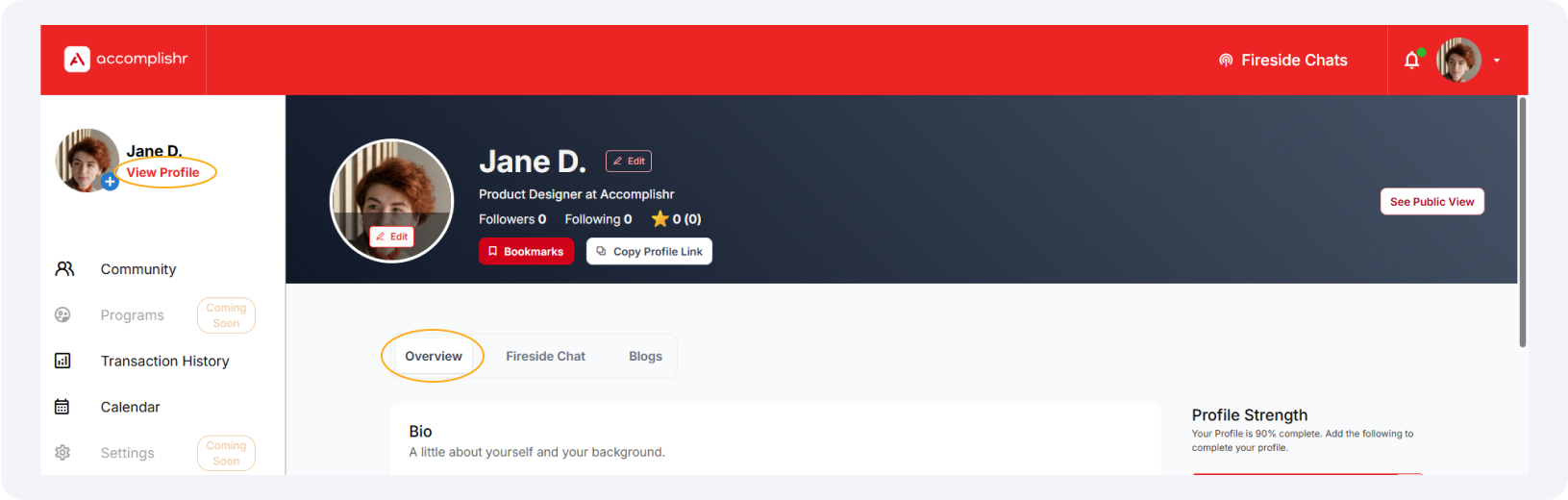
You can edit various sections in the Overview tab.
Click the "Edit" button at the bottom right of the profile section you wish to update.
To remove an entry, click the "Delete" button (if shown). Remember that empty sections in your profile could reduce your profile strength.
Editing your Profile Picture
Click the "Edit" button on the avatar on your profile page.
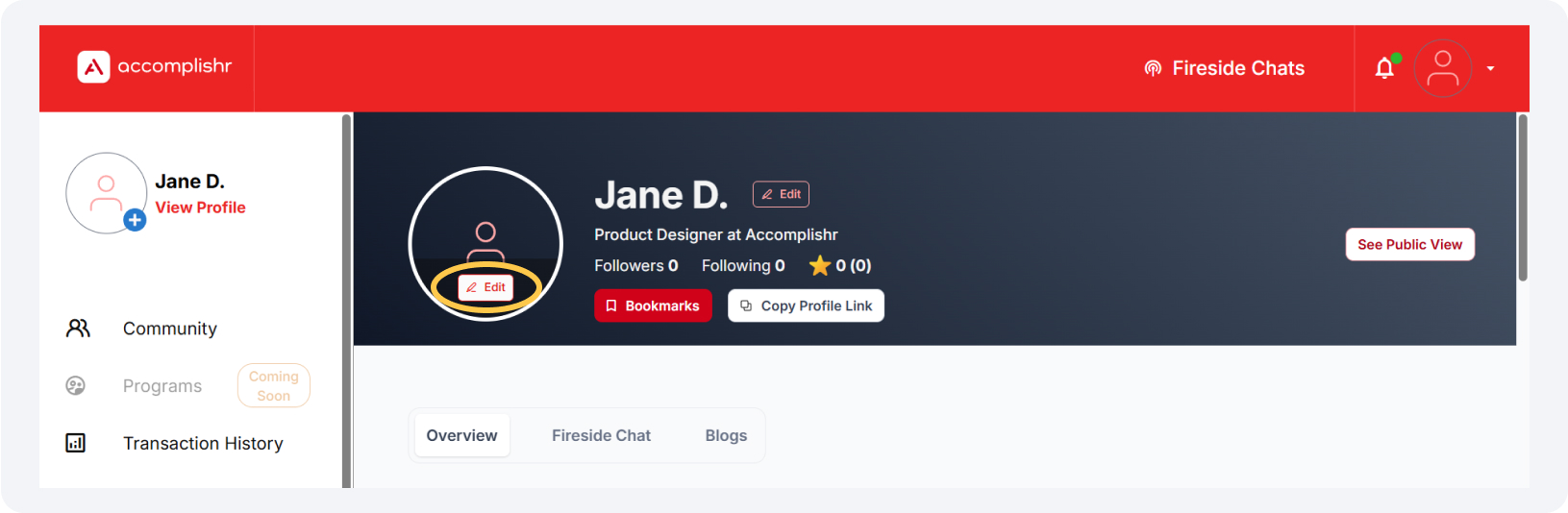
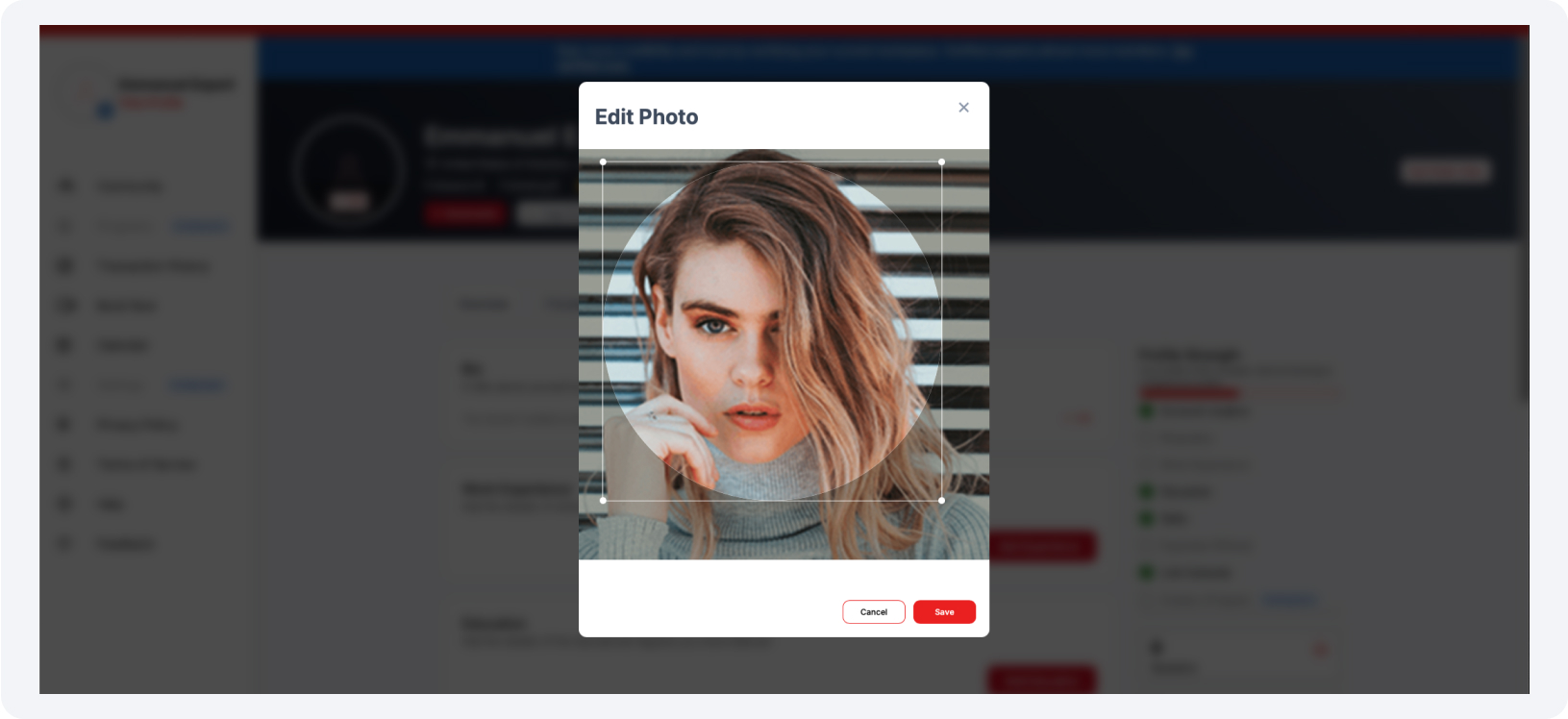
In the Update Profile Picture popup, you can upload a photo, take a photo, or remove your current profile photo.
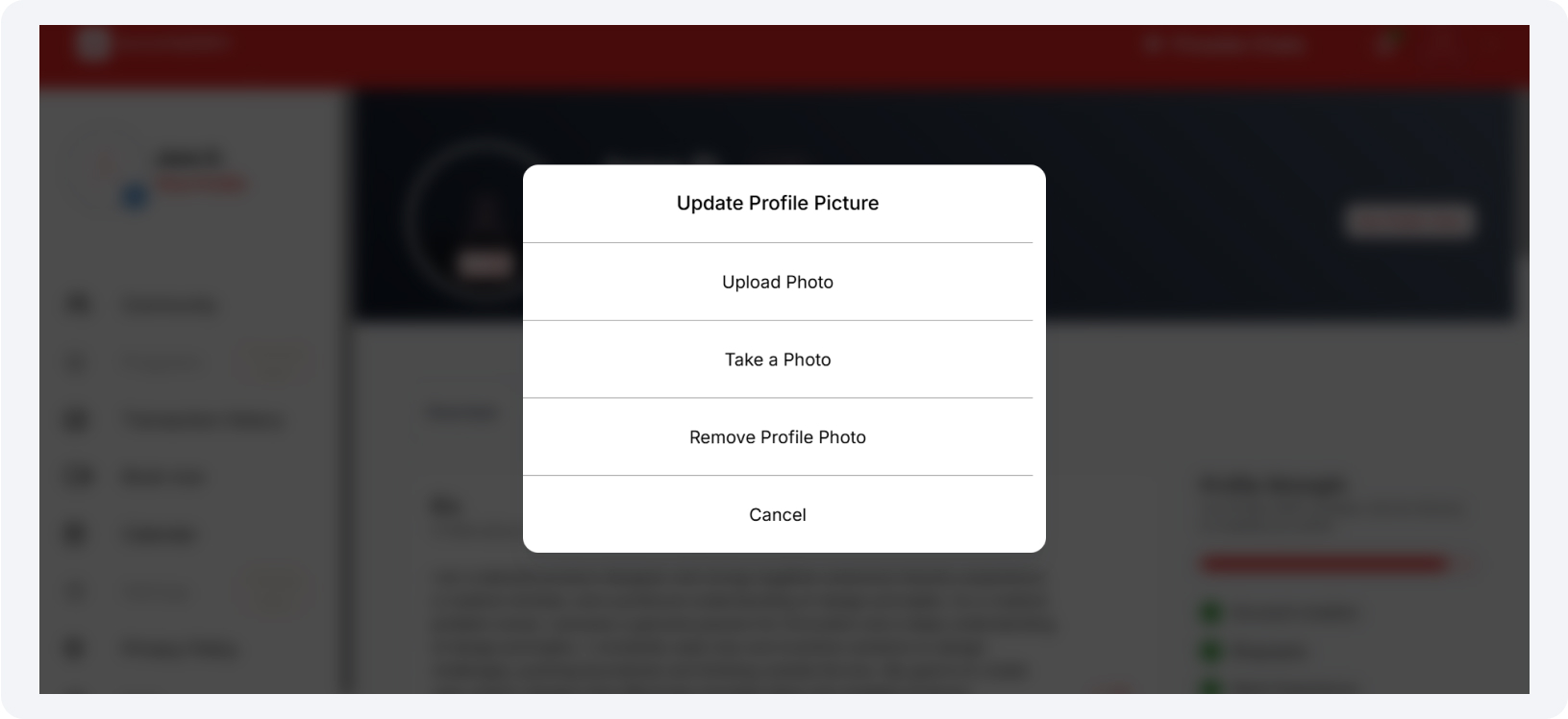
Click "Upload Photo" to upload a photo (up to 3 MB) from your device.
Click "Take a Photo" to take a photo using your device's camera.
After uploading or taking the photo, crop and adjust the image to your liking and click Save to set your profile photo.
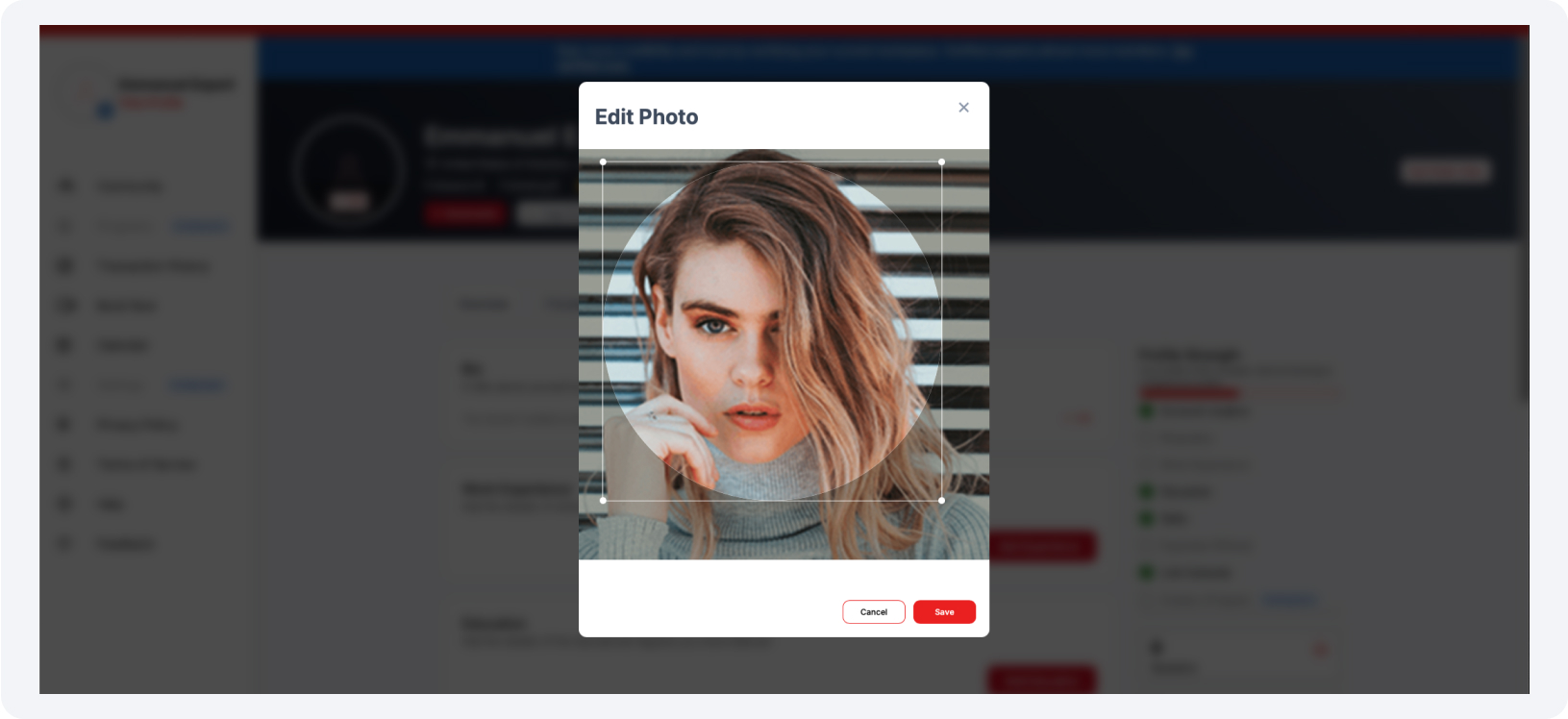
Click the "Save" button to save.
Editing your Bio
Click Edit at the bottom right of the bio section.
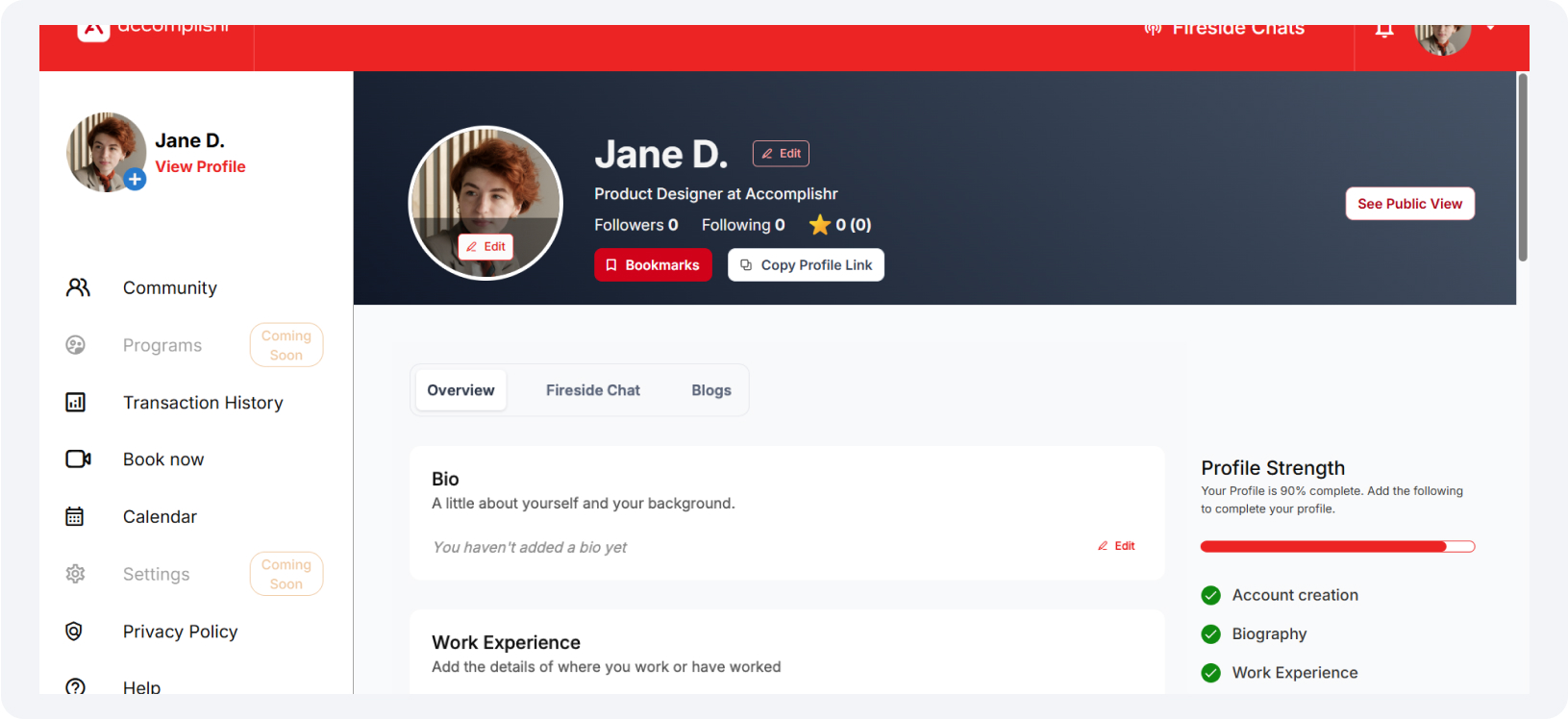
Enter your bio in the designated input field. A helpful tip is to include details about your career history, achievements, and other relevant information, ensuring you stay within the 2,600-character limit.
Click "Save" to apply your changes or "Cancel" to discard them and exit.
Adding a Work Experience
Click "Add Experience" in the Work Experience section to input a new job entry.
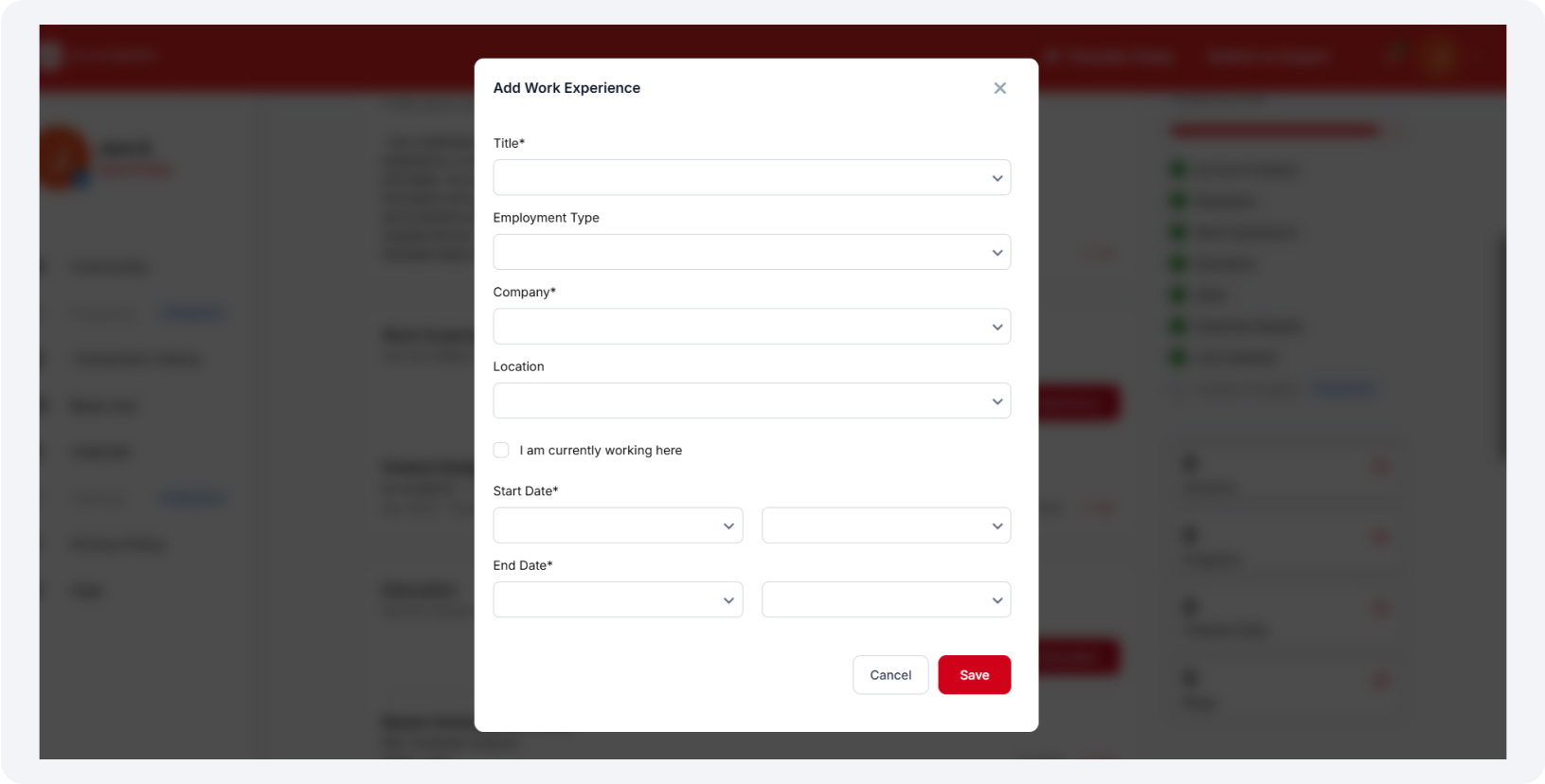
Choose your title in the job title field. If it's not available in the dropdown, type it in the field if it's unavailable in the dropdown.
Select the type of employment.
In the company field, choose the name of your company or organization; if it's not listed, type it in.
If this is your current job, select the option indicating "I am currently working here."
Enter the month and year you began this job in the Start Date field.
If applicable, input the end month and year you finished this job in the End Date field.
Click "Save" to apply your changes or "Cancel" to discard them and exit.
Editing and Deleting Work Experience
Click the “Edit” button on the work experience entry you wish to update.
To delete a work experience entry, click the “Delete” button on the entry and confirm your actions.
Adding a new Education
Click “Add Education” in the Education Section to input a new education entry.
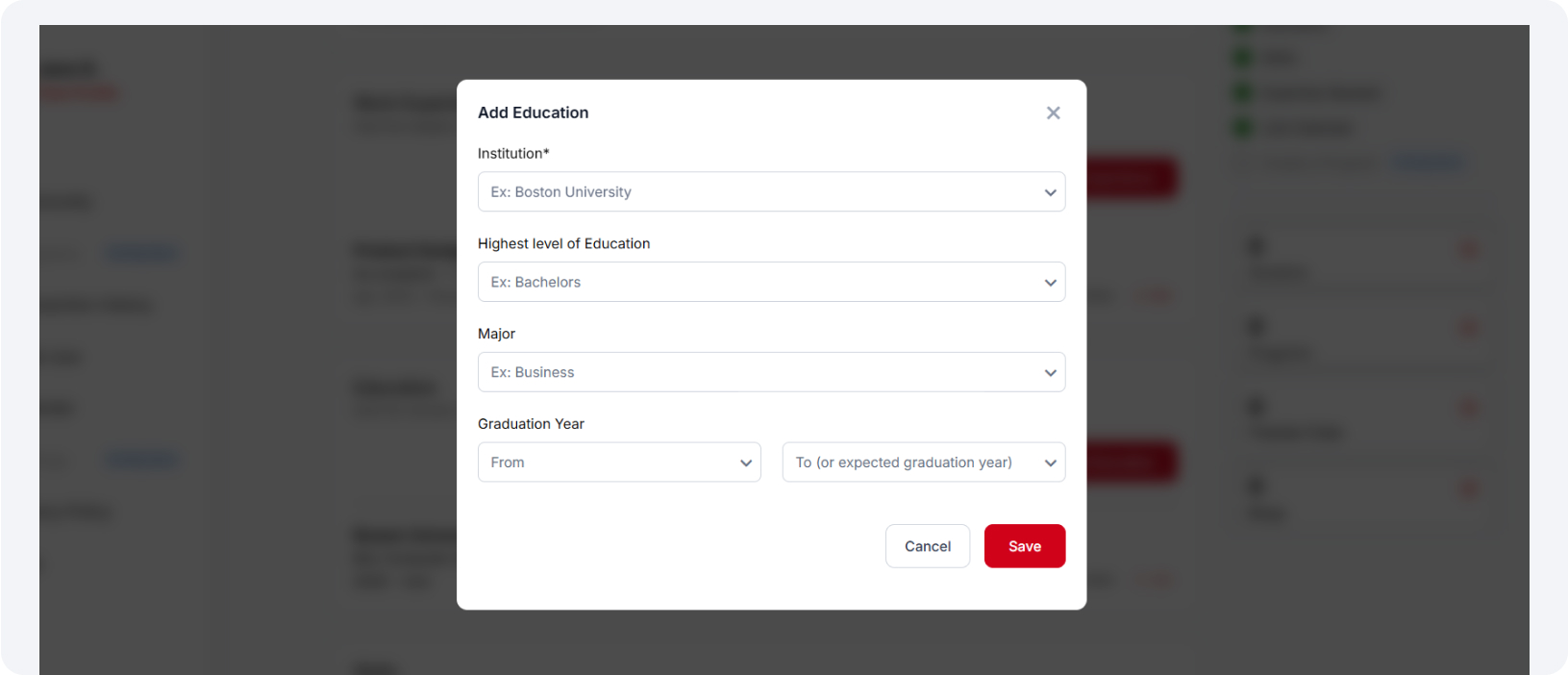
In the Institution field, choose your educational institution’s name; if it's not available in the dropdown, type it in.
Select the degree you studied for in this institution from the Level of Education field.
In the Major field, choose your course of study; if it's not available in the dropdown, type it in.
Enter the year you started and the year you completed or expect to complete the degree.
Click "Save" to apply your changes or "Cancel" to discard them and exit.
Editing and Deleting Education
Click the “Edit” button on the education entry you wish to update.
To delete an education entry, click the “Delete” button on the entry and confirm your actions.
Adding your Skills
Click “Edit” in the bottom-right corner of the Skills section. This lets you update or add skills to your profile.
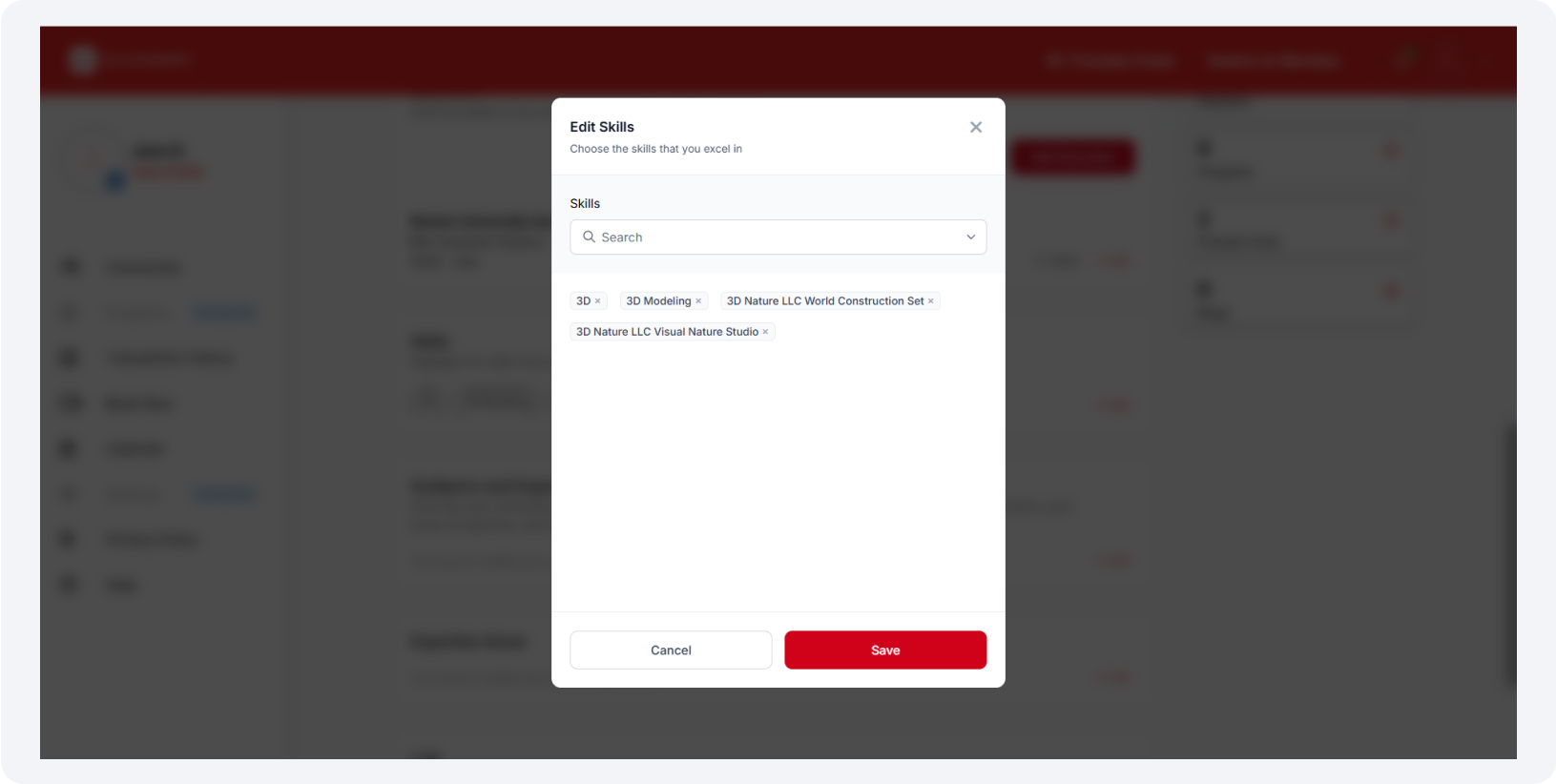
Enter and select your relevant skill set.
Click “Save” to keep the skills you’ve added.
Adding your Guidance and Expertise Provided
Note:
This is only available to users that signed up as experts
Click "Edit" at the bottom-right corner of the Guidance and Expertise Provided Section.
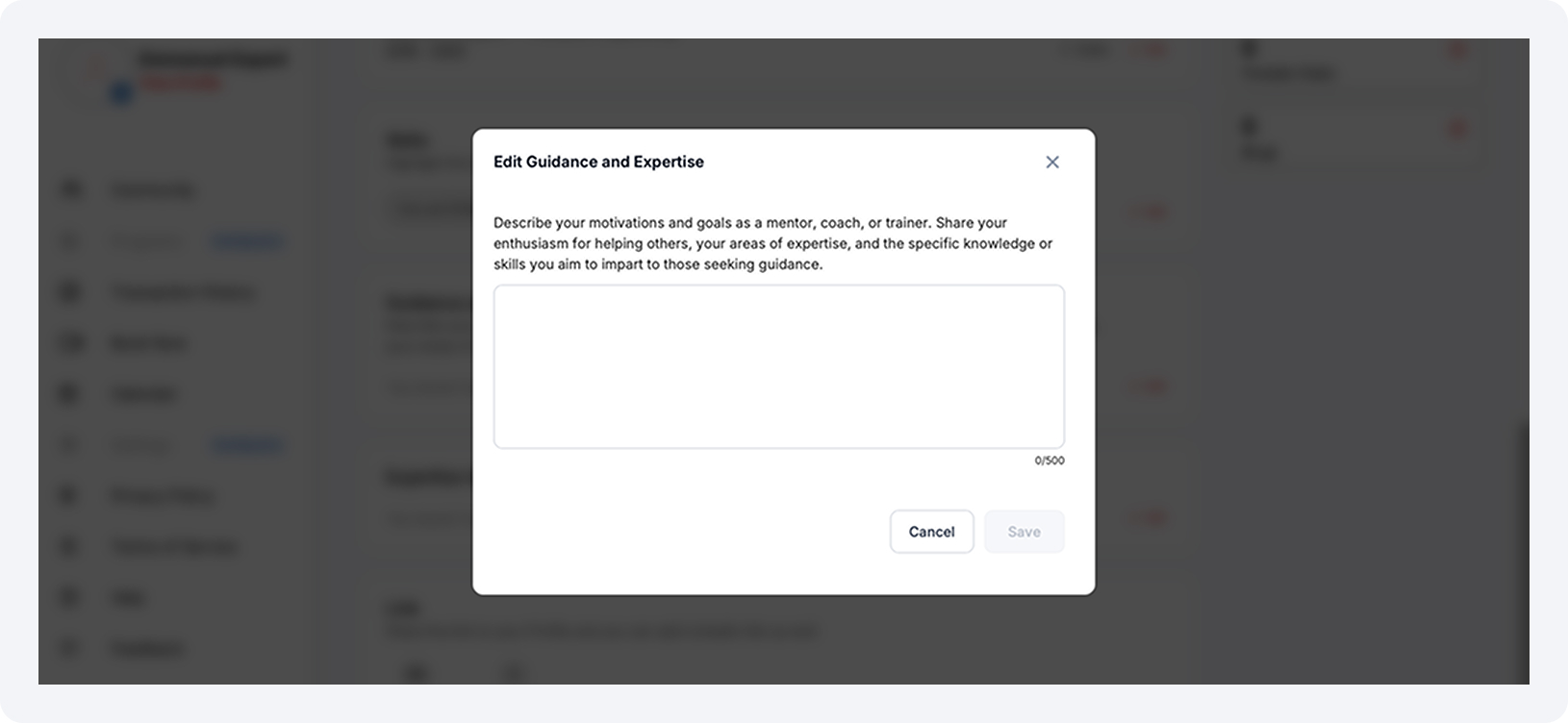
Enter up to 500 characters describing the value you bring as an expert and how you can help others.
Click the “Save” button to save.
Adding your Guidance and Expertise Needed
Note:
This is only available to users that signed up as members
Click "Edit" at the bottom-right corner of the Area of Guidance Section.
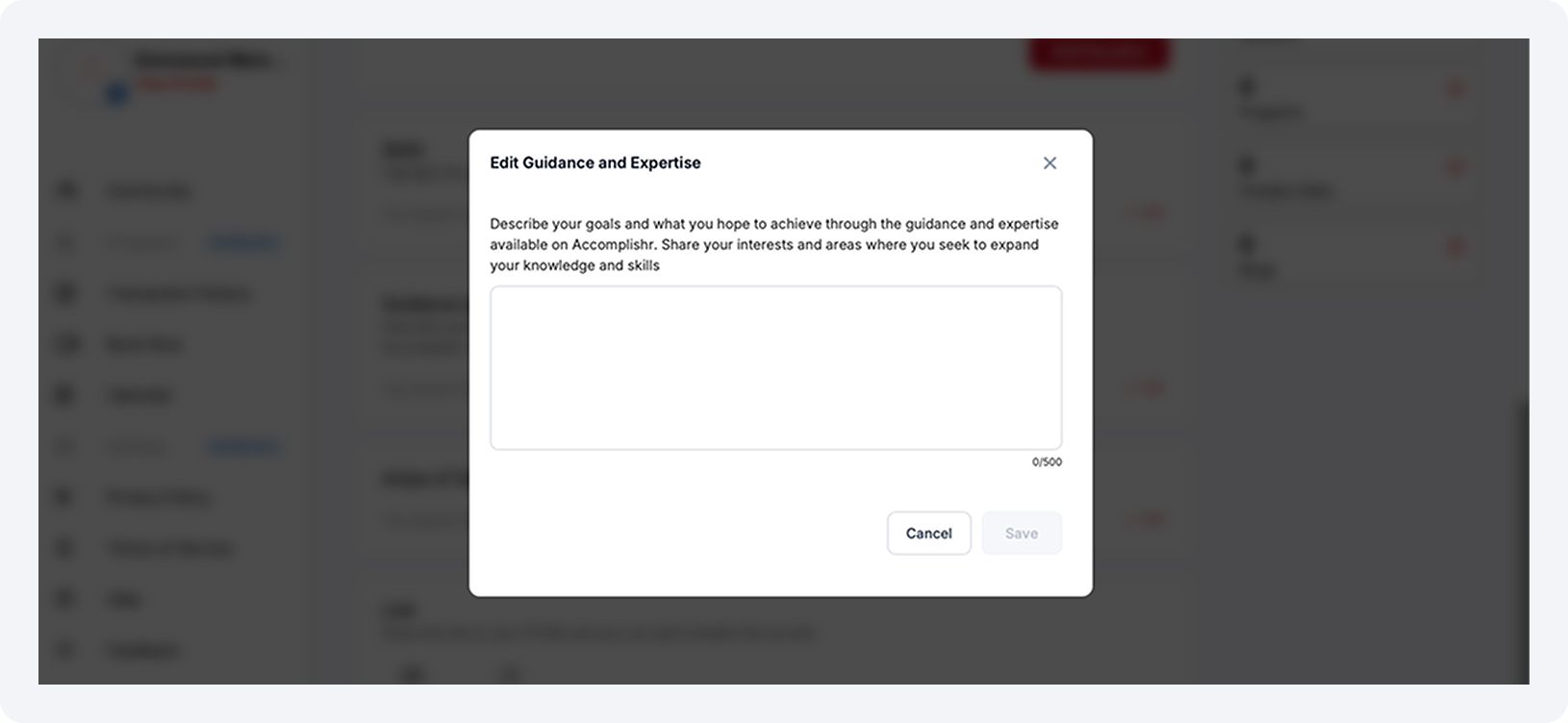
Describe areas where you seek to expand your knowledge and skills (up to 500 characters).
Click the “Save” button to save.
Adding your Areas of Guidance Needed
Note:
This is only available to users that signed up as members
Click "Edit" at the bottom-right corner of the Area of Guidance Needed Section.
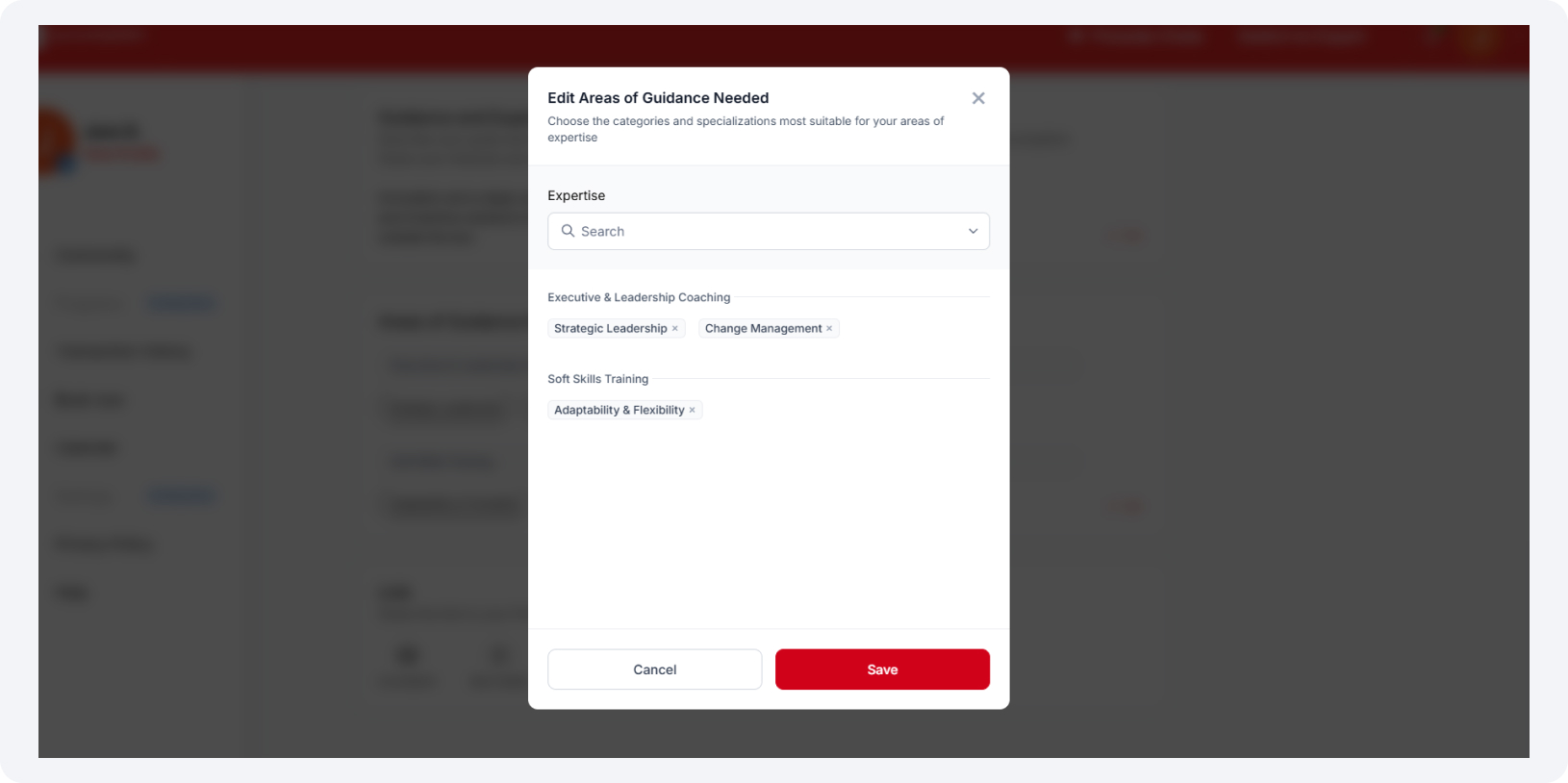
Search for and select the categories and specializations that most align with your area of needed guidance.
Click the “Save” button to save.
Adding your Expertise Areas
Note:
This is only available to users that signed up as experts
Click "Edit" at the bottom-right corner of the Area of Guidance Needed Section.
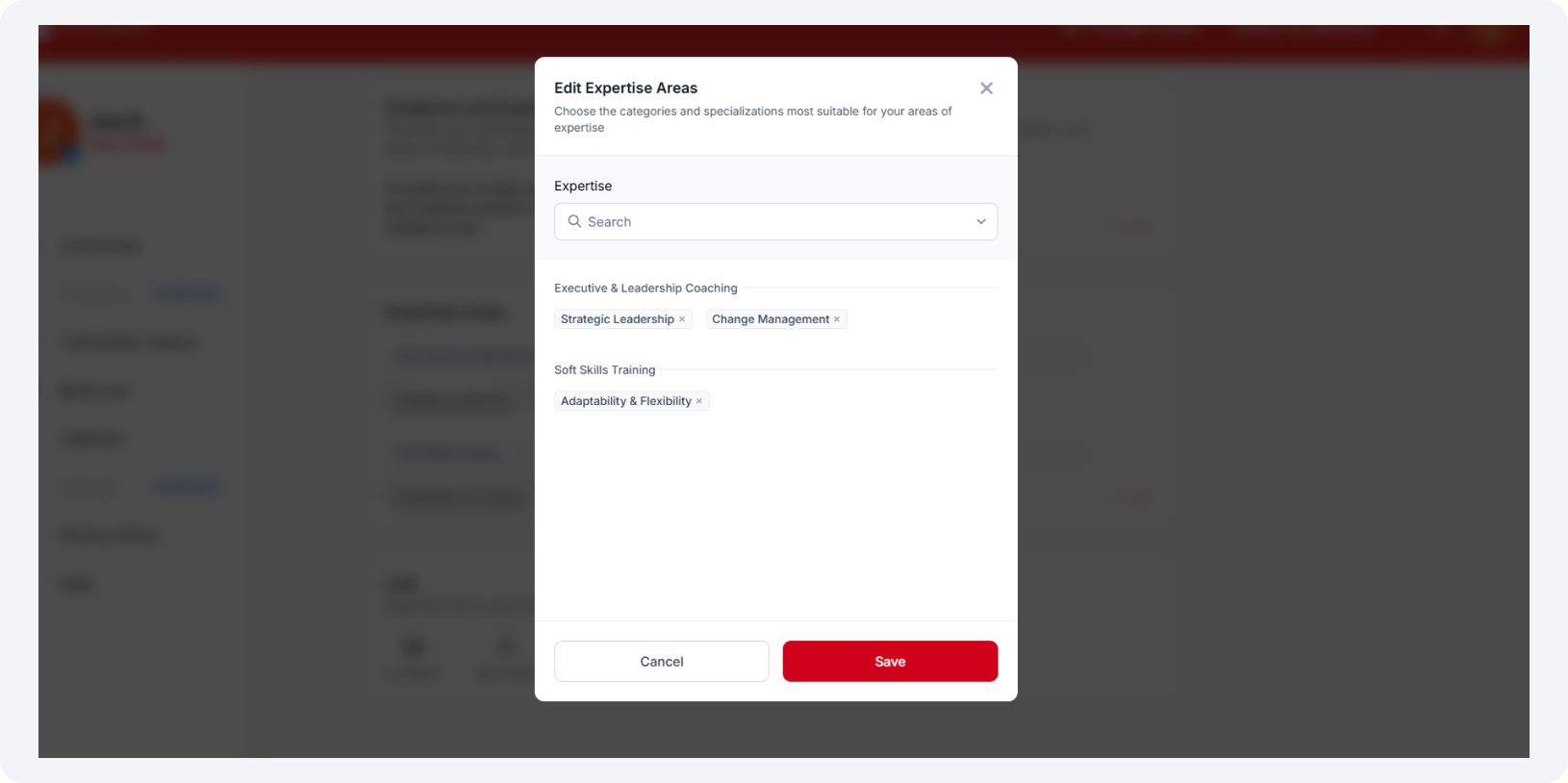
Search for and select the categories and specializations most aligned with your expertise.
Click the “Save” button to save.
After setting up your profile you can continue to setup your "Book Now" page to start booking your 1:1. For help doing that please refer to our Book Now Help Articles.







